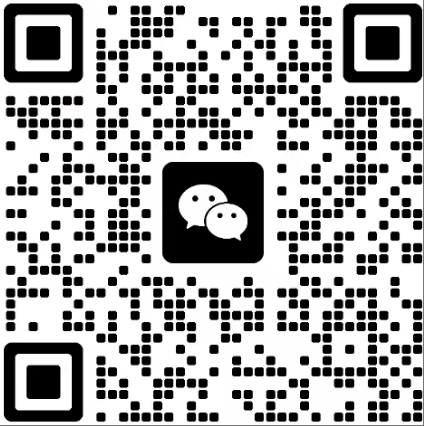WordPress 作为全球最受欢迎的开源 CMS(内容管理系统),可以帮助用户快速搭建个人博客、企业官网、商城等各类网站。如果你在使用 RAKsmart 服务器,并希望搭建一个 WordPress 网站,那么本教程将为你提供完整的安装步骤,即使你是新手,也能轻松完成!
📌 1. 准备工作
在开始安装 WordPress 之前,你需要准备以下内容:
- RAKsmart 服务器(建议选择 Linux 服务器,如 CentOS 或 Ubuntu)
- 域名(可选,但建议绑定域名以便访问)
- 服务器环境(LAMP 或 LEMP,可参考后续安装)
- SSH 终端工具(如 Xshell、Putty)或 RAKsmart 提供的 Web 控制台
- FTP 工具(如 FileZilla,可用于上传 WordPress 文件)
📌 2. 在 RAKsmart 服务器上安装 LAMP 或 LEMP 环境
WordPress 需要 PHP + MySQL + Web 服务器(Apache 或 Nginx) 运行,因此我们需要安装 LAMP 或 LEMP 环境。
🔹 方法 1:安装 LAMP(Apache + MySQL + PHP)
适用于喜欢使用 Apache 服务器的用户。
在 CentOS 服务器上安装 LAMP:
yum update -y
yum install httpd mariadb-server mariadb php php-mysqlnd php-fpm php-xml php-mbstring unzip -y
systemctl start httpd
systemctl start mariadb
systemctl enable httpd
systemctl enable mariadb
在 Ubuntu 服务器上安装 LAMP:
apt update -y
apt install apache2 mariadb-server php php-mysql php-fpm php-xml php-mbstring unzip -y
systemctl start apache2
systemctl start mariadb
systemctl enable apache2
systemctl enable mariadb
🔹 方法 2:安装 LEMP(Nginx + MySQL + PHP)
适用于喜欢使用 Nginx 服务器的用户。
安装 Nginx、MySQL、PHP
apt update -y
apt install nginx mariadb-server php-fpm php-mysql php-xml php-mbstring unzip -y
systemctl start nginx
systemctl start mariadb
systemctl enable nginx
systemctl enable mariadb
📌 3. 下载并上传 WordPress
安装完服务器环境后,我们需要下载并上传 WordPress 文件。
cd /var/www/html
wget https://wordpress.org/latest.zip
unzip latest.zip
mv wordpress/* .
rm -rf wordpress latest.zip
chown -R www-data:www-data /var/www/html
chmod -R 755 /var/www/html
📌 4. 创建 WordPress 数据库
使用 MySQL 创建 WordPress 所需的数据库和用户。
mysql -u root -p
然后输入以下 SQL 命令:
CREATE DATABASE wordpress;
CREATE USER 'wpuser'@'localhost' IDENTIFIED BY 'yourpassword';
GRANT ALL PRIVILEGES ON wordpress.* TO 'wpuser'@'localhost';
FLUSH PRIVILEGES;
EXIT;
请务必 替换 yourpassword 为一个强密码。
📌 5. 配置 WordPress
接下来,我们需要修改 WordPress 配置文件,使其连接数据库。
cp /var/www/html/wp-config-sample.php /var/www/html/wp-config.php
nano /var/www/html/wp-config.php
找到以下字段,并替换为你的数据库信息:
define('DB_NAME', 'wordpress');
define('DB_USER', 'wpuser');
define('DB_PASSWORD', 'yourpassword');
define('DB_HOST', 'localhost');
保存并退出(按 Ctrl + X,然后按 Y 确认保存)。
📌 6. 安装并访问 WordPress
现在,打开你的浏览器,访问 **http://你的服务器IP/**,你将看到 WordPress 安装向导:
- 选择语言(推荐 中文(简体))。
- 输入站点信息,包括 站点名称、管理员用户名、密码、邮箱。
- 点击 “安装 WordPress”,等待安装完成。
- 安装完成后,访问 http://你的服务器IP/wp-admin 进行后台登录。
📌 7. 优化 WordPress 站点(可选)
为了提高 WordPress 站点的安全性和性能,你可以进行以下优化:
✅ 配置 HTTPS
建议为网站安装 SSL 证书,可以使用 Let’s Encrypt 免费 SSL:
apt install certbot python3-certbot-apache # LAMP 用户
apt install certbot python3-certbot-nginx # LEMP 用户
certbot --apache # Apache 配置
certbot --nginx # Nginx 配置
✅ 启用缓存插件
在 WordPress 插件市场安装 WP Super Cache 或 W3 Total Cache,提高网站访问速度。
✅ 安全设置
- 修改默认
admin账户,使用复杂密码。 - 启用 Wordfence Security 插件,增强 WordPress 安全性。
- 定期更新 WordPress 版本、插件和主题。
📌 总结
恭喜!你已经在 RAKsmart 服务器上成功安装了 WordPress 🎉。
现在,你可以开始自定义主题、安装插件、发布内容,让自己的网站焕发光彩!
如果你在安装过程中遇到问题,可以随时在 RAKsmart 官方文档或论坛寻求帮助。希望这篇指南能帮到你,祝你的 WordPress 之旅愉快!🚀
本文由网上采集发布,不代表我们立场,转载联系作者并注明出处:https://www.ykucloud.com/3597.html